
前言
如何通过selenium实现拖拽页面元素,接下来直接上代码,如下:
代码
from selenium import webdriver
import unittest
from selenium.webdriver import ActionChains
import time
class Test_dragpage(unittest.TestCase):
def test_dragpageElement(self):
url = 'http://jqueryui.com/resources/demos/draggable/scroll.html'
self.driver = webdriver.Chrome()
self.driver.get(url)
# 获取第一,二,三能拖拽的元素
drag1 = self.driver.find_element_by_id('draggable')
drag2 = self.driver.find_element_by_id('draggable2')
drag3 = self.driver.find_element_by_id('draggable3')
# 创建一个新的ActionChains,将webdriver实例对driver作为参数值传入,然后通过WenDriver实例执行用户动作
action_chains = ActionChains(self.driver)
# 将页面上的第一个能被拖拽的元素拖拽到第二个元素位置
action_chains.drag_and_drop(drag1, drag2).perform()
# 将页面上的第三个能拖拽的元素,向右下拖动10个像素,共拖动5次
for i in range(5):
action_chains.drag_and_drop_by_offset(drag3, 10, 10).perform()
time.sleep(2)
test1 = Test_dragpage()
test1.test_dragpageElement()
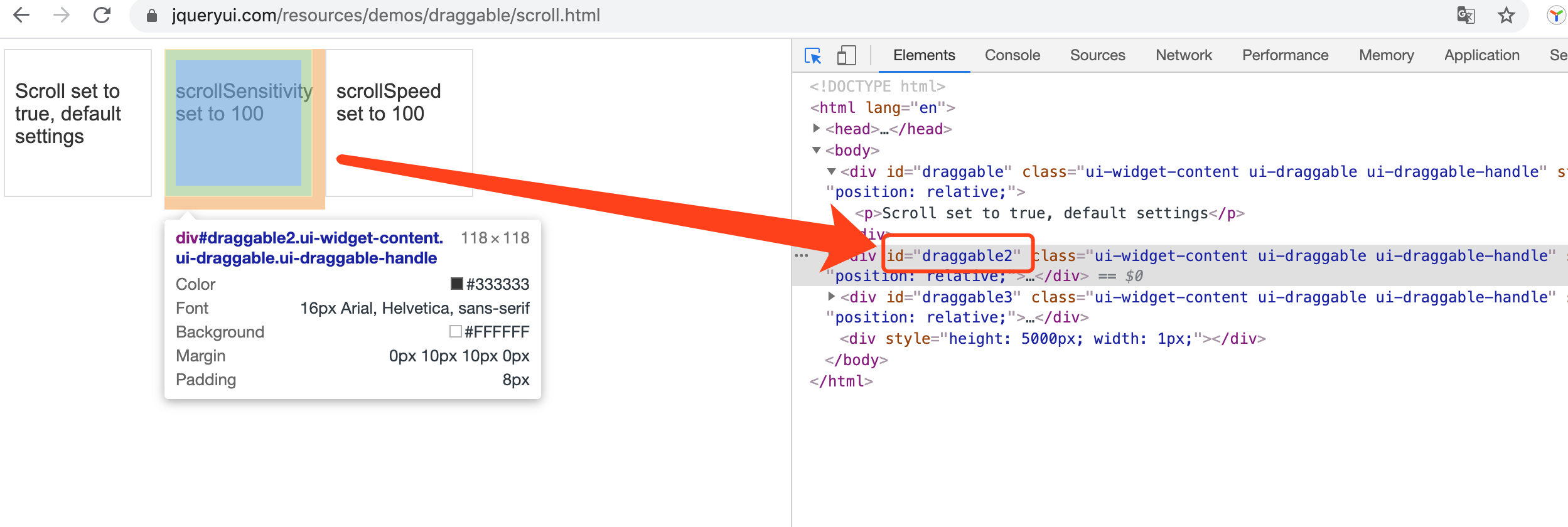
python爬虫之selenium--获取HTML源码断言和URL地址
python爬虫之selenium--设置浏览器的位置和高度宽度
python爬虫之selenium--页面元素是否可见和可操作

